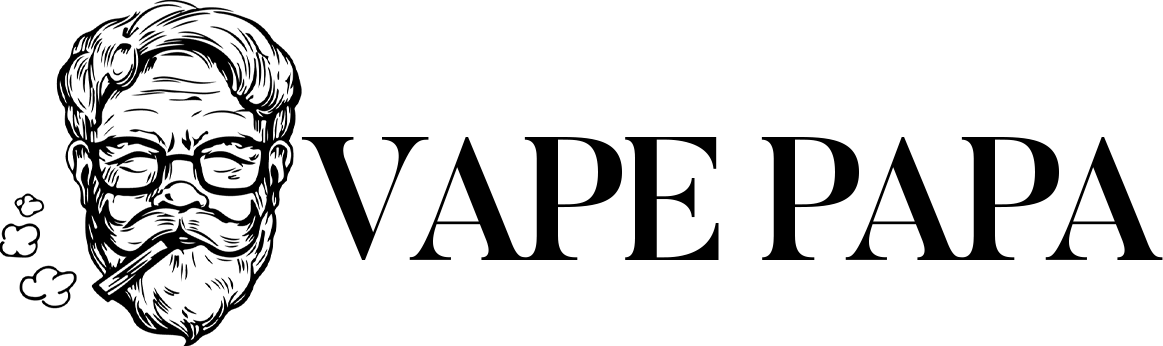The Lost Mary MO20000 Pro is a sophisticated disposable vape device that has garnered attention for its impressive performance and user-friendly features. However, like any electronic device, it can sometimes encounter issues that may disrupt your vaping experience. This article provides a comprehensive guide on troubleshooting common problems associated with the Lost Mary MO20000 Pro, ensuring you can enjoy your device to the fullest.
Overview of the Lost Mary MO20000 Pro
The Lost Mary MO20000 Pro is designed for convenience and efficiency, featuring an impressive puff capacity of up to 20,000 puffs and an 18ml e-liquid reservoir. The device is equipped with an 800mAh rechargeable battery, making it a reliable choice for both casual and frequent vapers. Despite its robust design, users may occasionally face challenges that require troubleshooting.
Common Issues and Solutions
Device Not Hitting
One of the most common problems users experience is when their device fails to hit or produce vapor. If your Lost Mary MO20000 Pro isn’t functioning as expected, start by checking for any protective stickers that may be obstructing airflow or connections. Many devices come with safety stickers that need to be removed before use. Next, inspect the battery status by looking for LED indicators on the device; if the light is blinking, it may indicate a low battery, prompting you to recharge it promptly.
Additionally, ensure you are using the proper inhalation technique; sometimes, a firm draw is necessary to activate the device effectively. If you’ve confirmed that there are no obstructions and the battery is charged but the device still isn’t hitting, consider whether there might be a clog in the airflow channels or an issue with the internal components.
Blinking Light
A blinking light on your Lost Mary MO20000 Pro can signify various issues. If the device blinks without producing vapor, it likely requires charging. Since this model is disposable, once the battery is depleted, it should be replaced. Alternatively, if the e-liquid level is low or empty, this could also trigger a blinking light. In such cases, it’s time to dispose of the vape responsibly.
Moreover, keep in mind that the MO20000 Pro has a puff limit of 20,000 puffs; if you’ve reached this limit, it’s time for a new device. Understanding these indicators can help you manage your usage more effectively.
Short Circuit Error
If your device displays a “Short Circuited” message, immediate action is necessary. Discontinue use to prevent safety hazards and check all connections between the battery and coil to ensure they are secure and free from debris. Inspecting wiring for any visible damage or wear is also crucial; if issues persist after checking connections and wiring, consider replacing the coil or contacting customer support for further assistance.
Device Not Charging
If your Lost Mary vape isn’t charging properly, start by checking all connections to ensure that the charging cable is securely connected to both the device and the power source. Inspect the charging cable itself for signs of wear or damage; if necessary, replace it. Dust and debris can accumulate in the charging port over time; gently clean it with a cotton swab or compressed air to ensure optimal contact.
If charging issues continue after these steps, try using a different compatible charger to rule out any faults with your current charger. It’s essential to use a suitable power source; older laptops or low-output chargers may result in slower charging times.
Burnt Taste
Experiencing a burnt taste while vaping can be unpleasant and indicative of underlying issues. To prevent this issue, ensure you properly prime any new coils before use by saturating them with e-liquid. It’s also essential to check if there’s enough e-liquid in the tank; running dry can lead to burning. If your device allows for wattage adjustments, consider lowering them to prevent overheating of the coil.
How to Charge Your Lost Mary MO20000 Pro
Charging your Lost Mary MO20000 Pro is essential for maintaining optimal performance and longevity. Begin by gathering your equipment: use a USB-C charging cable and connect it to a reliable power source such as a wall adapter or power bank. Locate the charging port at the base of the device; ensure it accommodates the USB-C connector properly before plugging one end of the cable into your device’s charging port and connecting the other end to your power source.
Monitor the charging indicator light during this process; an illuminated light will indicate that charging is in progress. The Lost Mary MO20000 Pro typically takes between 60 to 90 minutes to charge fully; avoid disconnecting before this period ends to prevent overcharging. Once fully charged, make sure to unplug both ends of the cable to maintain battery health.
Preventive Measures
To minimize issues with your Lost Mary MO20000 Pro and ensure optimal performance, consider implementing preventive measures in your routine. Proper storage is crucial; always keep your vape in a cool, dry place away from direct sunlight and extreme temperatures to maintain battery health and prevent leaks. Regular cleaning can also make a significant difference; periodically clean both the mouthpiece and airflow vents to prevent buildup that could lead to clogs or reduced performance.
Moreover, while designed for high puff capacity, avoid chain vaping as this can lead to overheating and potential damage over time. Lastly, always purchase your vape from trusted retailers to avoid counterfeit products that may have quality issues or safety concerns.
Conclusion
Encountering issues with your Lost Mary MO20000 Pro can be frustrating; however, many problems are easily fixable through basic troubleshooting steps outlined in this article. By understanding how to address common issues such as blinking lights, short circuits, burnt tastes, and charging problems, you can enhance your vaping experience significantly. Proper care and maintenance will not only improve performance but also prolong the life of your device, allowing you to enjoy uninterrupted vaping sessions with confidence. If problems persist after attempting these solutions, consider reaching out to customer support for further assistance or replacement options.