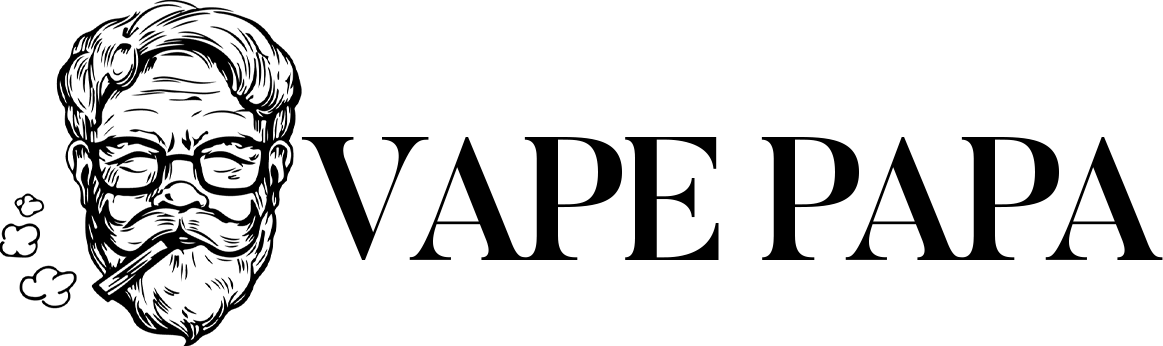Determining whether the charging port of your Geek Bar Pulse X is damaged is essential for maintaining the device’s functionality and ensuring user safety. A malfunctioning charging port can lead to inefficient charging, battery issues, and even safety hazards. This article provides a comprehensive guide on how to identify signs of damage to the charging port, the potential causes behind such damage, and the steps you can take if you encounter problems.
Understanding the Charging Port Functionality
The charging port is a critical component of your Geek Bar Pulse X, facilitating the transfer of power from an external source to the internal battery. Typically designed as a USB-C port, it provides a secure connection for charging cables. Understanding how this component functions helps users recognize when something is amiss. A properly functioning charging port should allow for a snug fit with the charging cable, ensuring efficient power transfer without interruptions.
Common Causes of Charging Port Damage
Several factors can contribute to damage to the charging port of your Geek Bar Pulse X. One primary cause is physical wear and tear. Frequent plugging and unplugging of the charging cable can lead to loosening or misalignment of the port over time. Additionally, exposure to moisture or dust can create blockages that hinder connectivity, leading to further complications.
Accidental impacts also play a significant role in damaging the charging port. Dropping the device or exposing it to rough handling can result in physical damage to the port itself.
Signs of a Damaged Charging Port
Identifying a damaged charging port early can prevent further issues down the line. One of the most apparent signs is looseness; if the charging cable does not fit securely in the port or falls out easily, this may indicate that the internal components are compromised. A loose connection can also cause intermittent charging, where the device only charges at certain angles or stops charging altogether.
Another indicator is inconsistent charging. If your Geek Bar Pulse X starts and stops charging intermittently or fails to charge entirely when plugged in, this could suggest an issue with the port. Pay attention to any unusual sounds or sensations when connecting or disconnecting the charger; grinding noises or resistance may signify internal damage.
Visual inspections are also crucial. Look for cracks, bent pins, or any foreign objects lodged within the port. Dust and debris accumulation can obstruct connections; therefore, keeping an eye on cleanliness is essential. Additionally, if you notice any signs of unusual heat during charging—such as excessive warmth emanating from the device—this could be a warning sign that something is wrong with the charging port. It’s also important to watch for any blinking LED indicators, which could also signal an issue.
Troubleshooting Charging Issues
If you suspect that your Geek Bar Pulse X’s charging port may be damaged, there are several troubleshooting steps you can take before seeking professional help. Start by inspecting the USB-C port for any visible debris or dust that may be obstructing connectivity. Using a soft brush or compressed air can help clean out any particles that might be interfering with the connection.
Next, try using a different USB cable or power source. Sometimes, issues may arise from a faulty charger rather than a damaged port. By testing with alternative cables and adapters, you can determine whether the problem lies with your device or its accessories. Also, make sure you are using a compatible charger that meets the device’s specifications. Using an incompatible charger may not supply enough power for effective charging.
What to Do If You Identify Damage
Upon identifying potential damage to your Geek Bar Pulse X’s charging port, immediate action is advisable to prevent further complications. If you notice loose connections or physical damage such as cracks, refrain from using the device until you have assessed it properly. Continuing to use a damaged charging port could lead to more severe battery issues or even pose safety risks.
In cases where cleaning does not resolve connectivity problems, consider reaching out to customer support or visiting an authorized service center for professional evaluation and repair options. Depending on the extent of the damage, you might need a replacement unit if repairs are not feasible.
If you have tried all of the above steps and the Geek Bar Pulse X doesn’t charge at all, it could be due to a dead battery. In this instance, the battery may need to be replaced, but given the Geek Bar Pulse X is a disposable vape, it is not recommended to open it to do so.
Best Practices for Maintaining Your Charging Port
To reduce the likelihood of future incidents involving damage to your Geek Bar Pulse X’s charging port, several proactive measures should be implemented. Always use compatible chargers that meet manufacturer specifications—this ensures that your device receives an appropriate amount of power without risking damage due to overvoltage conditions. It is best to use the cable that came with the vape and a moderate-capacity charger head. Avoid chargers with a rating above 30W.
Regularly inspect and clean both the USB-C port on your device and connectors on your charging cable. Dust and debris can obstruct connections and lead to poor charging performance over time. Avoid using excessive force when connecting or disconnecting cables; gentle handling will prolong the life of both your charger and device. Also, clean these components with a soft cloth to help maintain a secure connection.
Additionally, avoid exposing your device to extreme conditions while charging; high temperatures can exacerbate any existing issues with both battery health and connection integrity. Overcharging can diminish battery life and accelerate depletion rates, as well as pose safety hazards. It’s also advisable not to use your Geek Bar Pulse X while it is charging; this practice can lead to overheating and potential damage over time.
What To Do If It Overheats While Charging
If your Geek Bar Pulse X overheats while charging, this could be a sign of overcharging or battery damage. Immediately disconnect the charger if you notice excessive heat.
By monitoring for symptoms such as overheating, rapid battery depletion, blinking LED indicators, and physical damage, users can take proactive measures.
By following these guidelines and staying attentive to your device’s charging behavior, you can minimize the risk of charging port damage and ensure that your Geek Bar Pulse X remains a reliable and enjoyable vaping companion.